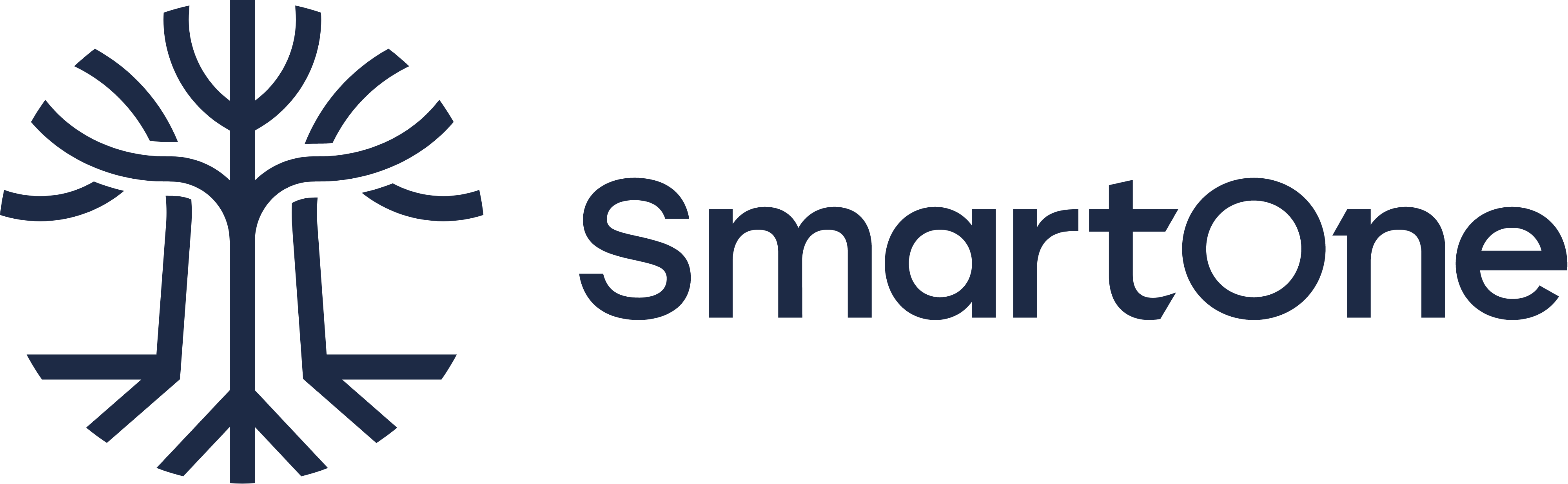PDF Hero: How to Extract Emails with Python

This article stems from a request from my partner: “Could you write a script that gets me all the emails from all the PDFs in a network drive?” Reluctantly, I agreed.
For context, my partner works for McGill University and her department doesn’t have a proper database or Database Management System (DBMS) for managing their documents. They use a classic “filesystem database”, i.e., store everything in a network drive organized by nested subfolders. Ideally, fetching the data should have been a simple SQL query, but instead, everything was locked away in PDFs scattered across folders.
For obvious reasons, I can’t share any potentially sensitive information. However, my development approach and thinking process is generic enough to be helpful across many applications and contexts.
The Situation
My partner wanted a list of emails associated with people extracted from PDF documents in a network drive. Pretty simple request, right?
The network drive was their “database” and was somewhat organized like this:
network_drive
├── category_1
│ ├── person_1
│ │ └── document.pdf
│ │ └── document2.pdf
│ │ └── document3.pdf
│ └── person_2
│ └── document.pdf
│ └── document2.pdf
├── category_2
│ ├── person_3
│ │ └── document.pdf
│ └── person_4
│ └── document.pdf
├── category_3
└── category_n
The drive root contained a set of subdirectories for each category a person belonged to. Each category directory contained a subdirectory per person. Each person directory contained documents associated with that person. Somewhere in these documents, there may be an email associated with the person of that directory.
Not so bad. But due to humans being in the loop, file naming was inconsistent, which was annoying.
This is a classic Extract, Transform, and Load (ETL) problem. The high-level steps to approach this problem are:
Extract
- Find all PDFs
- Mine each PDF for emails
Transform
- Structure the data
- Merge the data into a table
- Clean the data
Load
- Export to CSV
Investigate
From the previous ETL overview, we can quickly see that, if we do it right, a lot of the process can be parallelized. This is important, finding, opening, mining, and extracting data from PDFs is not necessarily a quick process, especially if we have a lot of them.
And there were a lot of PDFs.
Before starting to build the ETL script, I always poke around and investigate to better understand what I’m dealing with. How many PDFs were there?
find . -iname "*.pdf" | wc -l
The above terminal command is (probably) the quickest way to find out how many PDFs I had to deal with:
findis a Unix-like operating system command that locates files based on some specified criteria and prints the pathname of each matched object.denotes that we want to start thefindcommand from our current directory-iname "*.pdf"is our search criteria; we want to find any PDF and are case insensitive|(or pipe) connects the output of one command (e.g.,find) and feeds it into another command (e.g.,wc)wcis the “word count” command and with the-lflag, it only counts lines
So as a whole, the above command finds all the PDF paths (one path per line) and feeds it into the word count command that counts how many lines (paths) there are.
I found that there were nearly six thousand PDFs to parse. This wasn’t going to be a quick script.
Let’s Code
Now we can start making the Python script. The following sections will dive into the details and thought process behind the script. Each of the code snippets focus on a single piece of logic.
For this project, I used some global “configuration” variables at the top of my script (they’ll be uppercase).
Typically, for larger projects I’d use the awesome Dynaconf package for configuration management, but for simplicity, a few globals is all this script really needed.
As a side note, if I were to build this for something more maintainable and permanent, then I’d probably have used Luigi or even Apache Airflow. These frameworks are much more robust and would allow for batch processing of data on a continuous basis.
Logging
Before we begin with the data processing stuff, I’m a fanatic for setting up some basic logging.
Don’t take shortcuts and use the print() statement.
Here’s a basic helper function that you’ll find at the top of many of my scripts:
import logging
def _get_logger(name: str, level: str = "INFO"):
# get named logger and set level
logger = logging.getLogger(name)
logger.setLevel(level=level)
# set output channel and formatting
ch = logging.StreamHandler()
formatter = logging.Formatter("%(asctime)s - %(levelname)s - %(message)s")
ch.setFormatter(formatter)
logger.addHandler(ch)
return logger
LOGGER = _get_logger(__name__)
This lets us get a consistent, robust, and proper logger to use throughout our script.
So instead of using print(), we’ll use LOGGER.info() for the most part.
Extract
The extract stage of the process is the most complicated. Not only do we need to find the PDFs, we also need to develop different approaches to finding emails within each PDF.
Searching for PDFs
The first step is to find all the PDFs.
For this I’ll be using one of my favourite built-in modules: pathlib.
from pathlib import Path
ROOT_DIR = r"\\PATH\TO\NETWORK\DRIVE"
ROOT_DIR = Path(ROOT_DIR)
glob_pattern = "*.pdf"
pdf_paths = ROOT_DIR.rglob(glob_pattern)
The above snippet uses the rglob() function to recursively search for a given pattern (i.e., PDF files) starting from the root directory.
For efficiency, rglob() returns a generator (not a list), so the paths haven’t been evaluated yet, and thus will cost little compute time.
This prevents this step from being a major blocker due to the shear number of PDF files.
Also note that I used a raw string (i.e., raw literal) since Windows UNC network paths use double backslashes.
Looking Inside PDFs
Now that we have access to all the PDF paths, it’s time to create the logic behind parsing the PDFs.
The straightforward-but-inefficient way would be to simple iterate through a for loop, e.g.:
for path in pdf_paths:
# do stuff to each PDF
But this single process would be slow due to the number of files. We’re also not taking advantage of the multiple cores of our CPU.
Instead, we’ll use the built-in multiprocessing library to spawn multiple Python processes that will each handle a chunk of the PDFs:
from multiprocessing import Pool
with Pool() as p:
extracted_data = p.map(parse_pdf, pdf_paths)
Here we leverage the simplicity of the map() function in the context of a process Pool.
With no arguments, the Pool() instantiation operation creates a pool of workers given the maximum amount of cores available on your machine.
We are also using the multiprocessing map() function, a parallel equivalent of the standard map() function.
In this case, the parse_pdf() function will be applied to each element in pdf_paths and return a collection of all the individual returned values.
Now we define parse_pdf():
import PyPDF2
def parse_pdf(path: Path) -> dict:
LOGGER.info(f"Parsing {path.relative_to(ROOT_DIR)}")
# prepare data to be returned
data = {
"person": path.parent.name,
"category": str(path.relative_to(ROOT_DIR).parts[0]),
"file": path.name,
"path": str(path.relative_to(ROOT_DIR)),
}
# get email separately due to possible errors
try:
data["email"] = extract_email(path)
except PyPDF2.utils.PdfReadError as e:
# typically due to PDF being encrypted/locked
logger.error(f"Failed to open {path.name}: {e}")
except Exception as e:
# don't want misc errors crashing the entire script
# better to have a few blank emails
logger.error(f"Failed to parse {path.name}: {e}")
return data
This is where things start to get interesting.
parse_pdf() has one purpose: get and prepare the data for each PDF.
For simplicity, I’m using a dictionary structure to collect the data I want from each PDF.
We start with some basic metadata that’s useful to have and then mine the emails in a separate step.
For mining PDFs, there are a lot of Python packages in the ecosystem, but I’ve had the most success with PyPDF2.
While it isn’t the most straightforward package to use, it gets the job done.
Note that the email mining step is wrapped in a try-catch block. It is important to catch any PDF parsing errors, else the whole script will crash and everything will need to be rerun. A more complex approach would have been to cache the results, avoiding the need to rerun successful parsings.
Mining Emails
We’re into the details now.
from typing import Optional
import re
def validate_email_string(text: str) -> Optional[str]:
# humans don't always follow instructions
# this can cause problems with text and fields
# be super strict when getting emails
email_regex = re.compile(r"[a-z]+.\w+@specific.domain.com")
results = re.findall(email_regex, text)
if results:
return results[0]
def get_email_from_form(reader: PyPDF2.PdfFileReader) -> Optional[str]:
# some PDFs had the emails in form fields
try:
fields = reader.getFormTextFields()
for field_key, field_text in fields.items():
if "email" in field_key.lower():
email = validate_email_string(field_text)
if email:
return email
except TypeError:
# no fields were found
pass
def get_email_from_pages(reader: PyPDF2.PdfFileReader) -> Optional[str]:
# some PDFs had the email elsewhere in the document
# need to iterate through the pages
for page in reader.pages:
text = page.extractText()
email = validate_email_string(text)
if email:
return email
def extract_email(path: Path) -> Optional[str]:
# PDFs are binary
# need to use the "read binary" (`rb`) flag
with open(path, "rb") as pdf:
reader = PyPDF2.PdfFileReader(pdf, strict=False)
# check if email is in form fields
email = get_email_from_form(reader)
# if not in form fields, check text
if not email:
email = get_email_from_pages(reader)
if email:
logger.info(f"Email found in {path.relative_to(ROOT_DIR)}: {email}")
return email
Starting from the bottom of the code block, we have extract_email(), the primary logic for email extraction.
This function simply opens a PDF with PyPDF2 and attempts to find the email in either form fields (preferred) or the whole text.
One of the advantages of PyPDF2 is seen in get_email_from_form(): we can easily get access to form field data.
Simply iterating through the dictionary of fields lets us check for keys and values that match our needs.
Otherwise, get_email_from_pages() is the less-preferred brute force approach: parse ALL the text for an email.
Both approaches rely on validate_email_string() which is used to validate and extract exactly the email we want, because humans are bad.
They will make mistakes when inputting text.
They will add unneeded punctuation, whitespace, extra emails, or all sorts of other problems when given the freedom to fill in fields.
Fortunately, it was known that all the emails we’d be looking for followed a specific format:
<first name>.<last name>[optional number]@specific.domain.com
So we will use the built-in regular expression matching (re, aka regex) library to find exactly the email string we want.
Fortunately, we have online tools (e.g., Regexr) that can help us figure out what regex pattern to use.
Transform
Given the previous sections, we have everything we need to find PDFs, search through each one, and extract exact emails. Worst case scenario, the PDF doesn’t yield an email, so the process will just continue and have a blank email value. In all my testing, less than 1% of the thousands of PDFs failed to find something.
The transform stage of this adventure starts with the resulting extracted_data container.
This object contains all the resulting structures/dictionaries of data representing a record of each PDF.
At this point, we’ll use one of the most important tools in data science: pandas.
import pandas as pd
df = pd.DataFrame(extracted_data)
That’s really it.
pandas simply transforms our list of dictionaries into a DataFrame object that’s ready for manipulation.
Load
As a final step, my partner wanted a spreadsheet for Excel, so we’ll simply export the DataFrame to CSV and call it a day.
df.to_csv("my-output-file.csv")